If how to delete facebook account you’re looking to permanently remove your Facebook account, this guide will walk you through the process. Whether you’re seeking more privacy, less screen time, or just want a break, deleting your account is an option. Follow the steps below to delete your Facebook account, and learn about the alternatives if you wish to temporarily deactivate it.
Why You Might Want to Delete Your Facebook Account

Before jumping into the deletion process, it’s essential to consider why you want to delete your account. Some common reasons include:
- Privacy concerns: Users worried about their data being misused.
- Mental well-being: Avoiding the stress or distractions that social media can bring.
- Time management: Reducing the amount of time spent online.
If any of these reasons resonate with you, it might be time to consider a permanent solution.
What Happens When You Delete Your Facebook Account?
When you choose to delete your Facebook account, here’s what will happen:
- Permanent loss of your account and its data: Once deleted, you won’t be able to recover posts, photos, or messages.
- Loss of access to Facebook-related services: You may lose access to apps that are linked to your Facebook account.
- Timeline deletion: Your profile will be removed from the platform entirely, and your friends won’t be able to see it.
However, Facebook allows a 30-day grace period during which you can cancel the deletion request if you change your mind.
How to Delete Your Facebook Account
Step 1: Backup Your Facebook Data (Optional)
Before deleting your account, you may want to download a copy of your data, such as photos, posts, and other personal information. Here’s how to do it:
- Log in to Facebook.
- Go to Settings & Privacy by clicking the downward arrow in the top-right corner.
- Select “Settings” and click on “Your Facebook Information” in the left sidebar.
- Click “Download Your Information.”
- Select the data you want to back up and choose the time range.
- Click “Create File.” You’ll receive a notification once the file is ready.
This is a good way to ensure that you don’t lose anything important before deleting your account.
Step 2: Navigate to Account Deletion Page
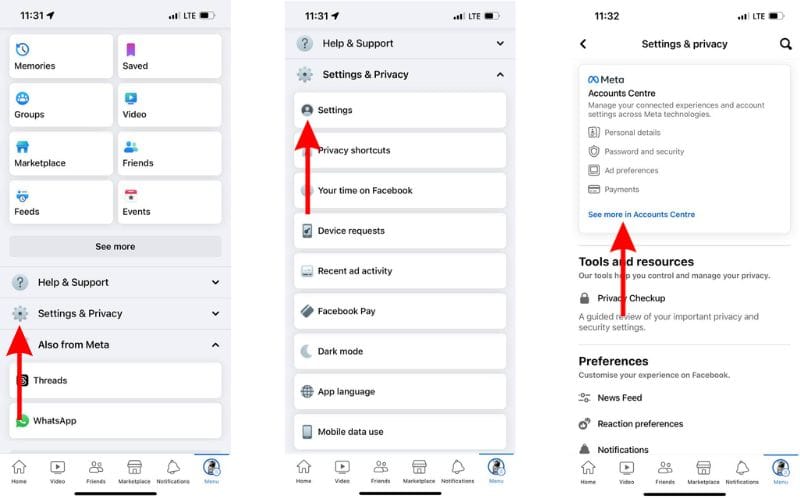
To begin the deletion process:
- Log in to your Facebook account.
- Go to Settings by clicking the downward arrow in the top-right corner.
- Select “Settings & Privacy,” then “Settings.”
- On the left sidebar, choose “Your Facebook Information.”
- Click on “Deactivation and Deletion.”
- You’ll see two options: Deactivate Account or Delete Account. Select Delete Account and then click Continue to Account Deletion.
Step 3: Confirm Account Deletion
Facebook will ask you to confirm your decision to delete your account. You may also be asked to:
- Provide your password for security purposes.
- Consider deactivating instead: Facebook will give you a chance to change your mind, but if you’re ready to proceed, click “Delete Account.”
Alternatives to Deleting Your Facebook Account
If you’re not quite ready to delete your account permanently, Facebook offers two alternative options:
Deactivating Your Account
Deactivating your account is a temporary solution. It makes your account invisible to other users, and you can reactivate it at any time.
- Go to Settings > “Your Facebook Information” > “Deactivation and Deletion.”
- Select Deactivate Account and follow the steps.
Taking a Break with Temporary Disabling
If you’re unsure about leaving Facebook forever, consider taking a break by temporarily disabling your account. Your data will remain intact, but your profile will be hidden until you decide to reactivate it.
Final Thoughts
How to delete Facebook account is a straightforward process, but it comes with permanent consequences. Be sure that this is the right choice for you. If you’re concerned about privacy or need a break, deactivating or disabling your account might be better alternatives.




